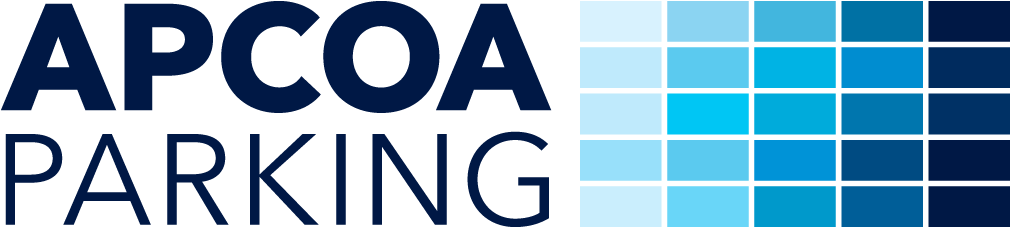Below you will find a summary of the most frequently asked questions about parking:
Registration
We currently offer the APCOA FLOW service at over 30 locations throughout Austria. If you see the APCOA FLOW logo or corresponding posters at the entrance or at the pay station to a parking lot, parking garage or garage, then you can use APCOA FLOW there. In the APCOA FLOW app and on the APCOA FLOW homepage you will also find an overview of all participating APCOA FLOW locations. All other APCOA locations are marked in blue.
The indication of the country in which your license plate is registered and also the indication of spaces between letters and numbers is important, because only in this way the uniqueness of your license plate can be ensured. The spaces are crucial here, because otherwise there could be identical entries between standard and desired license plates. For example in this case: WU SCHI 1 and W USCHI 1. So please always make sure to enter your license plate exactly as it is on your original license plate.
If you want to register a license plate from another European country, it is also important to enter spaces between letters and numbers. Here is an example of how to enter license plates from the surrounding area of Austria:
Switzerland
To add a vehicle with a license plate from Switzerland, first select Switzerland in the country menu at the top. Then enter the canton abbreviation and the number sequence. Make sure to enter a space between the canton abbreviation and the number sequence so that your license plate can be read correctly.
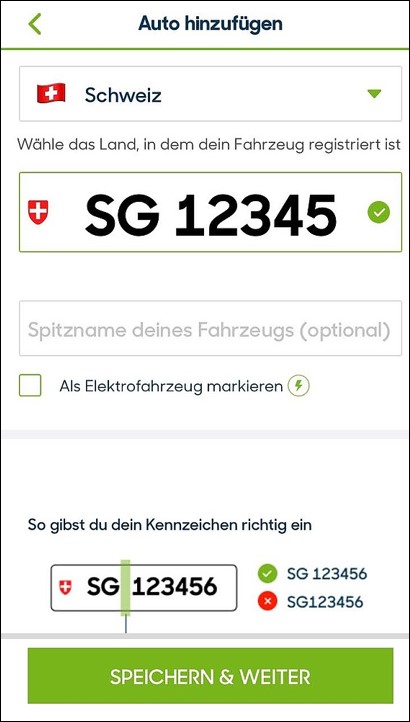
Germany
To add a vehicle with a license plate from Germany, first select Germany in the country menu at the top. Then enter the abbreviation for your county and then the letters and number sequence. Make sure to enter a space between the county, the sequence of letters and the sequence of numbers so that your license plate can be read correctly.
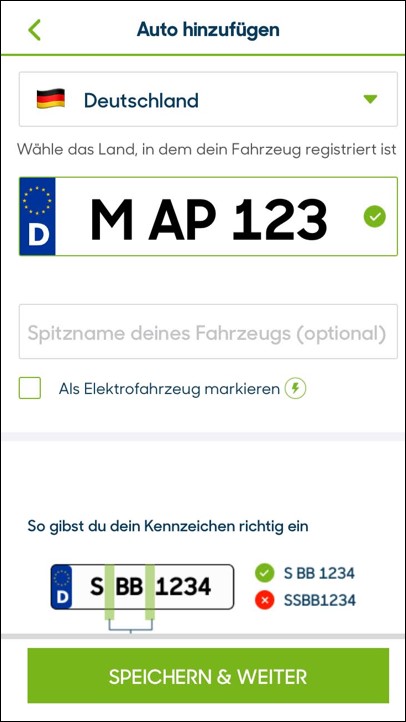
Czech Republic
To add a vehicle with license plates from the Czech Republic, first select the Czech Republic in the country menu at the top. Then enter the sequence of letters and numbers. Make sure to enter a space between the first three and the remaining characters so that your license plate can be read correctly.
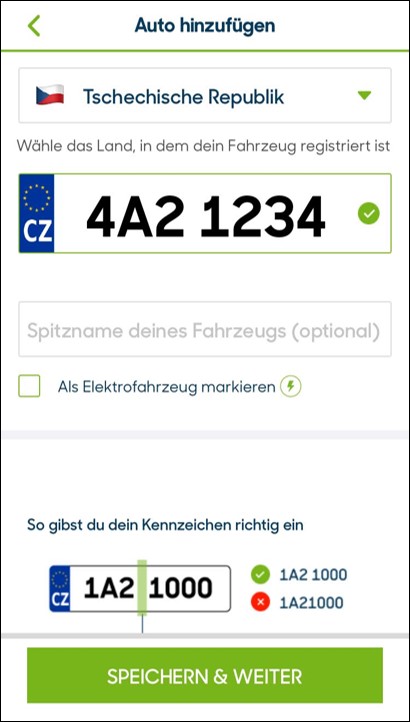
Hungary
To add a vehicle with license plates from Hungary, first select Hungary in the country menu at the top. Then enter first the sequence of letters and then the sequence of numbers. Make sure to enter a space between the letters and the numbers so that your license plate can be read correctly.
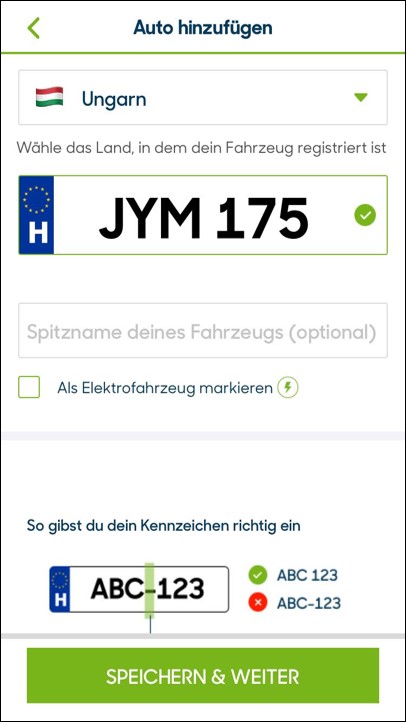
Italy
To add a vehicle with license plates from Italy, first select Italy in the country menu at the top. Then enter the sequence of letters and numbers. Make sure to enter a space after the first two letters and after the following numbers, so that your license plate can be read correctly.
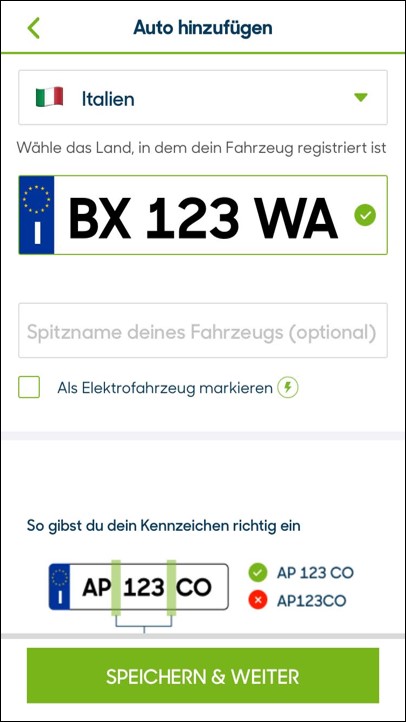
Payment
In the APCOA FLOW app, you have the option of creating a company profile in addition to your personal profile. In the company profile, a different credit card can be stored as a payment method. In addition, a second email address to which the invoices are sent, the company name, the VAT number, the cost center and the business address can be stored in the company profile. This information is then also transferred to the invoices of the parking transactions that are booked via the company profile.
The profile defined as default is automatically used for all parking transactions. If you want to change your default profile, first select the menu item "my payment methods". Now click on the profile you want to use as default profile and activate the button "Set as default profile". Depending on your location, you can still change your profile before you start or during the parking process. At locations with parking ticket machines, please select the appropriate profile before starting the parking process. For payment of parking processes at locations with barrier control, you can also change the profile or the means of payment during the process. A change once the payment has been made is no longer possible.
You will receive the invoices for your parking transactions by email to your specified email address after each parking transaction has been completed.
Parking via license plate recognition (at locations with barrier control)
At the entrance and exit, the license plate number you have deposited in the app will be read by cameras. Therefore, please make sure that:
- you have entered your license plate number correctly according to the instructions in the app
- your license plate is clean and legible
- the license plate that is currently being used is also set to "active" in the app
- you do not have an open or unpaid parking transaction.
If the barrier does not open when you enter, it may be due to the following reasons:
- your license plate could not be read correctly (possibly because of dirt or in winter because of snow)
- your last parking was not completed
- the license plate of your vehicle is not set to "active" in the app.
Please check the status of your last parking transaction in the app first and settle any outstanding amounts. Also make sure that your license plate has the status "active".
If you have checked all the above points and the barrier still does not open, use the QR code on the entry column (usually located under or near the ticket slot) to enter. Simply scan the QR code with the APCOA FLOW app and open the barrier. This will start the parking process in the app as usual.
If this does not work either, please press the intercom button and our customer center will help you.
If the barrier does not open when you exit, this may be due to the following reasons:
- your license plate could not be read correctly (possibly because of dirt or in winter because of snow)
- your parking process was not started correctly
If you have checked all the above points and the barrier still does not open, use the QR code on the exit column (usually located under or near the ticket slot) to exit. Simply scan the QR code with the APCOA FLOW app and open the barrier. This will end the parking process in the app as usual.
If this does not work either, please press the intercom button and our customer center will help you.
Pay and display parking (at locations with parking ticket machines)
You can start a parking session by selecting the location where you want to park. You can do this either by using the search field at the top or by clicking directly on the respective flag on the map. Then press the green "Short term parking" button. Afterwards you can set your desired parking time by turning the tariff wheel. Make sure that you have selected the correct license plate number, payment method and discount code for the parking session. Finally, click on "Start" and then on "Confirm and pay". You will then be billed via the credit card (Mastercard, VISA) stored in the app.
You can only extend a parking session if you already have an active parking process. If you then open the app, you will find the button "EXTEND" in the lower area. If you click on the button, the menu with the tariff wheel opens again, with which you can extend the parking process by the desired time. The additional parking fee will also be charged to your credit card (Mastercard, VISA).
When booking in advance - especially for weekly packages - the availability of a parking space cannot be guaranteed at any time of the day.
Discounts
If you are a member of ÖAMTC or ARBÖ, you will receive a discount code from your respective automobile club, with which you can park at selected locations at a reduced rate.
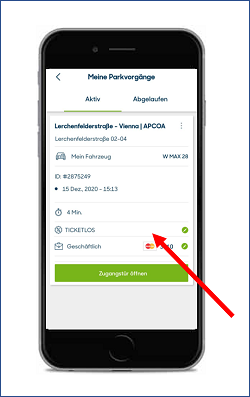
Discounts can currently only be applied to short term parking sessions and not to parking passes.To add a discount code at locations with parking meters, select the desired parking space in the app and tap "SHORT-TERM PARKING" to bring up the booking screen. There you will see a field with "Enter discount". There you can enter the discount code - this will then be applied to the booking of the parking session. The original and the reduced amount will be displayed in the booking screen.To redeem a discount for an active parking session with license plate recognition, go to "My parking transactions" in the APCOA FLOW app. Here you can add a discount code for your active parking transaction.
If you have any other questions about parking, please feel free to contact us:
If you have any questions about long-term parking or about general parking, you may find what you are looking for in our other FAQs: